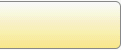Android camera intent using (StartActivityForResult)
private static final int CAMERA_CODE = 0; // This method is used to call the camera activity. private void cameraIntent(){ final Intent intent = new Intent(MediaStore.ACTION_IMAGE_CAPTURE); intent.putExtra(MediaStore.EXTRA_OUTPUT, Uri.fromFile(getFile(this)) ); startActivityForResult(intent, CAMERA_CODE); } //create a temporary file in sd card path. private File getFile(Context context){ final File path = new File( Environment.getExternalStorageDirectory(), context.getPackageName() ); if(!path.exists()){ path.mkdir(); } return new File(path, "image.tmp"); } //This method is used to getresult from another activity. @Override protected void onActivityResult(int requestCode, int resultCode, Intent data) { if (resultCode == CAMERA_CODE) { final File file = getFile(this); try { Bitmap captureBmp = Media.getBitmap(getContentResolver(), Uri.fromFile(file) ); // do whatever you want with the bitmap (Resize, Rename, Add ...